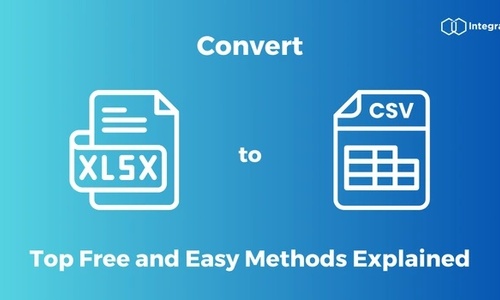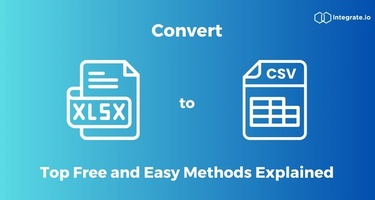Looking to convert xlsx to csv quickly and efficiently? This guide cuts through the complexity to present you with reliable methods for file conversion, be it through familiar applications like Microsoft Excel or through versatile online tools. Discover straightforward steps, anticipate possible conversion challenges, and learn how to navigate them seamlessly. Get ready to transform your data with ease.
Key Takeaways
-
Converting XLSX to CSV in Microsoft Excel is straightforward using ‘Save As,’ but be wary of potential issues like data loss or formatting errors, especially with multiple sheets.
-
Online tools like Zamzar, FreeConvert.com, and Convertio offer easy, secure, and often free methods for XLSX to CSV conversion, accessible across different devices and with batch processing capabilities.
-
Linux CLI provides versatile options such as ssconvert, LibreOffice, unoconv, and xlsx2csv for XLSX to CSV conversion, catering to both single file and batch processing needs.
Using Microsoft Excel to Convert XLSX to CSV
Microsoft Excel, a staple in data management, is the home of XLSX files. These files support data in rows or columns, charts, and mathematical functions, making them perfect for complex data operations. However, when it comes to data export and transfer, the CSV format comes into play. CSV stands for ‘comma-separated values’, and as the name suggests, it stores numeric and alphanumeric data in a simple text format, with commas acting as columns delimiter, making it more lightweight and universally readable. This distinction highlights the importance of choosing the right file format for your specific needs.
Converting XLSX files to this versatile format using Excel is a simple process. By simply opening your XLSX file in Excel and using the ‘Save As’ feature, you can save your file as a CSV format. Like any technical procedure, this process may encounter some hiccups. You might encounter issues such as data loss, formatting problems, and character encoding errors. Rest assured, we will guide you on how to overcome these potential obstacles.
Opening XLSX File in Excel
The first step towards converting your XLSX file to CSV format using Excel is to open your XLSX file. The file extension for the Open XML Spreadsheet format is XLSX. This format is utilized by Microsoft Excel. To open the file, you simply navigate to ‘File’ on the Excel menu, select ‘Open’, and then choose the XLSX file that you wish to convert.
You are now ready to convert your XLSX file to CSV format.
Saving as CSV Format
With your XLSX file open in Excel, converting it to CSV format is a breeze. You just have to follow these steps:
- Navigate to the ‘File’ menu and select ‘Save As’.
- In the ‘Save As’ dialog box that pops up, you’ll find a ‘Save as type’ option. Here, you need to select ‘CSV (comma delimited)’ from the dropdown list.
- Choose your desired location on your computer where you want the CSV file to be saved.
- Name your file appropriately, and then hit ‘Save’.
- And voila! You’ve successfully converted your XLSX file to CSV format.
Remember, this method converts only one sheet at a time. If your Excel workbook contains multiple separate sheets, you’ll have to repeat this process for each sheet.
What about issues during the conversion process? Let’s tackle those potential challenges.
Troubleshooting Common Issues
In an ideal world, all technical processes would go off without a hitch. Unfortunately, we’re not always that lucky. When converting XLSX files to CSV, you might face some issues. For instance, Excel might incorrectly change cell formats, such as converting text to number, leading to the loss of leading zeros in numeric codes. Also, if an XLSX file contains multiple tabs, Excel might only save the active tab to CSV, ignoring the other tabs in the workbook.
Don’t be discouraged by these minor setbacks. There are ways to remedy these issues. For instance, creating a ‘Dump Clipboard’ tool can help you avoid issues with Excel’s clipboard functionality, eliminating the need for a system reboot. In some instances, uninstalling third-party antivirus software such as Kaspersky could be necessary to avoid interference with Excel’s copy-paste functionality during conversion. By being aware of these potential issues and their solutions, you can ensure a smooth conversion process.
Online Tools for XLSX to CSV Conversion
While Excel is a convenient tool for XLSX to CSV conversion, it’s not the only tool at your disposal. There are numerous online tools that can do the job just as well, if not better. These tools, such as Zamzar, Cloudconvert, and Onlineconvertfree, are popular for their versatility and ease of use, catering to a variety of conversion needs. Plus, they’re accessible on multiple devices, making them a handy option for those on the go.
Let’s explore the features and advantages of these online conversion tools.
Zamzar
Zamzar, a free online tool, is one such option that stands out with its broad range of supported file formats. Offering over 1100 different formats, Zamzar can handle almost any file conversion task you throw at it. What’s more, it’s not just limited to your desktop. Zamzar is accessible on multiple devices, including mobile phones and tablets, adding to its convenience.
But that’s not all. Zamzar is also committed to providing reliable service. Despite the challenges of the coronavirus pandemic, Zamzar remained operational 24/7, demonstrating its dedication to customer service. Users have particularly appreciated Zamzar’s responsiveness and effectiveness in handling various file conversion tasks quickly.
Whether you’re up against a tight deadline or handling a multitude of files, Zamzar is a reliable choice.
FreeConvert.com
Another online tool that makes XLSX to CSV conversion a cinch is FreeConvert.com. With a maximum file size of 1GB for XLSX to CSV conversion, this platform caters to large file conversions. But what sets FreeConvert.com apart is its commitment to security. It ensures security through 256-bit SSL encryption and automatically deletes files after a few hours, giving you peace of mind about the safety of your data.
FreeConvert.com offers the following features:
- Robust security
- Batch conversions, allowing you to convert multiple files at once, resulting in high-quality converted files
- Settings fine-tuning for optimal output
- Dependable option for managing a few files or undertaking a bulk conversion task, supporting other formats as well.
Convertio
If you’re looking for a user-friendly online tool that doesn’t compromise on quality, Convertio is the tool for you. Convertio offers high-quality file conversion services, making it a popular choice among users. Its straightforward and user-friendly set of conversion steps make the process hassle-free, even for beginners.
What sets Convertio apart is its versatility in file input sources. You can input files from a variety of sources, including:
- local storage
- Google Drive
- Dropbox
- directly via URLs
Despite being a freemium service, Convertio ensures that the conversions are of high quality. So, if you’re looking for a tool that offers convenience and quality, Convertio is worth checking out.
Converting XLSX to CSV on Linux CLI
If you’re a Linux user, don’t worry, we’ve got you covered too. There are various command-line tools that can be used on Linux to convert XLSX files to CSV format. These include:
- ssconvert
- LibreOffice
- unoconv
- xlsx2csv
Whether you’re dealing with a single file or a bunch of them, these tools have got you covered.
Let’s examine some of these tools and their usage.
Gnumeric Spreadsheet Program
The Gnumeric Spreadsheet Program is a powerful tool that allows for single and batch conversions of XLSX files to CSV format. Here are the steps to convert a single XLSX file to CSV format using Gnumeric:
- Open the Linux terminal.
- Use the apt-get command to install the Gnumeric repository.
- Once installed, use the ssconvert command to convert the XLSX file to CSV format.
What if you have multiple XLSX files that you want to convert? No problem. Gnumeric allows for the conversion of multiple XLSX files to CSV format in one go. By using the ‘find’ command in combination with ssconvert, you can convert all your XLSX files in a directory to CSV format with a single command. This ability to convert in batches makes Gnumeric an ideal tool for large-scale data conversion tasks.
xlsx2csv Converter
The xlsx2csv Converter is another handy tool for XLSX to CSV conversion on Linux. This tool is designed specifically for converting XLSX files to CSV format and offers flexibility by allowing for the conversion of either individual sheets or all sheets within an XLSX file.
To convert all the sheets in an XLSX file using xlsx2csv, you can use the command ‘xlsx2csv file.xlsx –all > all.csv’. If you want to convert a specific sheet, xlsx2csv uses the ‘-s’ flag followed by the sheet number. An example command would be ‘xlsx2csv file.xlsx -s 1 > sheet1.csv’. With these commands, you can easily tailor the conversion process to your specific needs.
csvkit Tool
The csvkit Tool is a Python library that simplifies the XLSX to CSV conversion process on Linux CLI. It offers the ‘in2csv’ command, which allows for the conversion of various tabular data formats into CSV. This includes formats like:
- CSV
- DBF
- fixed-width
- GeoJSON
- JSON
- ndjson
- XLS
- XLSX
This makes csvkit a versatile csv converter tool for data conversion and csv online processing.
Furthermore, the csvkit Tool includes several options for specifying input formats, defining schemas for fixed-width conversions, and managing Excel sheets. It can display Excel sheet names, convert data from specified sheets, and even write output from multiple Excel sheets either to one or separate CSV files. Plus, it includes a feature to reset sheet dimensions if the Excel file has incorrect worksheet settings. With these features, csvkit provides a comprehensive solution for XLSX to CSV conversion on Linux CLI.
Google Drive: Converting XLSX to CSV
Google Drive is more than just a cloud storage service. It can also be a handy tool for converting XLSX files to CSV format. By leveraging Google Sheets, an integral part of Google Drive, you can effortlessly convert your XLSX files to CSV format.
Let’s go through this process in a step-by-step manner.
Uploading XLSX File to Google Drive
The first step in this process is to upload the XLSX file to Google Drive. You can do this by following these steps:
- Log in to your Google Drive account.
- Click on ‘New’.
- Click on ‘File Upload’.
- Select the XLSX file you wish to convert.
For a more streamlined experience, you can set Google Drive to automatically convert uploaded Excel files to Google Sheets format. This can be done by checking the ‘Convert uploads’ option in the Settings menu.
Opening in Google Sheets
With your XLSX file uploaded to Google Drive, the next step is to open it in Google Sheets. This can be achieved by navigating to the uploaded file within your Google Drive, right-clicking on it, and selecting ‘Open with Google Sheets’.
The file will then open in a new tab, ready for you to edit and convert.
Exporting as CSV Format
After opening the XLSX file in Google Sheets, you’re now ready to export data as a CSV format. To do this, you need to navigate to the ‘File’ menu, go to ‘Download’, and then select ‘Comma-separated values (CSV)’. This will convert and download the file in CSV format.
Bear in mind that this process, similar to Excel, only converts the currently active sheet within the workbook to CSV. If your workbook contains multiple sheets, you’ll need to convert each sheet individually.
Also, when converting XLSX to CSV, formatting or formulas that are specific to Excel may not be retained in the CSV file. Hence, it’s recommended to check the data after conversion, especially if your XLSX file contains cells with commas or newlines, as these may affect the structure of the resulting CSV.
Integrate.io: Streamlining XLSX to CSV Conversion
If you’re looking for a tool that streamlines the XLSX to CSV conversion process, look no further than Integrate.io. This platform offers robust data integration tools that can be used for converting XLSX files to CSV format. By improving efficiency and accuracy in the data conversion process, Integrate.io ensures that the conversion from XLSX to CSV is reliable and hassle-free.
What attributes make Integrate.io an effective tool for XLSX to CSV conversion?
Key Features of Integrate.io
One of the standout features of Integrate.io is its user-friendly drag-and-drop interface. This low-code platform makes it easy for users to create data pipelines, even without extensive technical expertise. The platform also boasts over 120 integrations with:
- databases
- cloud services
- BI tools
- advertising platforms
This includes a REST API connector and a native Salesforce connector, providing users with extensive connectivity options.
Moreover, Integrate.io provides:
- A comprehensive set of more than a dozen data transformation options
- Support for large volume ETL processes and workflow automation, making it an effective tool for data management
- SSL/TLS encryption and compliance with GDPR and HIPAA standards, ensuring robust data protection during the XLSX to CSV conversion process.
Benefits of Using Integrate.io
By using Integrate.io, you not only get an efficient and reliable XLSX to CSV conversion tool, but also a host of other benefits. The platform provides users with the flexibility to connect a wide array of data sources and destinations, making XLSX to CSV conversion more efficient. It also ensures that sensitive business data is protected during the conversion process.
What sets Integrate.io apart is its exceptional customer support. The platform promotes a positive user experience by aiding in rapid issue resolution and being receptive to feature requests. Furthermore, its data mapping capabilities are essential for various professionals, including data engineers, data analysts, DBAs, IT professionals, system integrators, and ETL experts.
With these benefits, it’s clear that Integrate.io is a valuable tool for any data conversion task.
Summary
In conclusion, converting XLSX files to CSV format is a vital process in the realm of data management. Whether you’re using Microsoft Excel, online tools like Zamzar, FreeConvert.com, and Convertio, command-line tools on Linux like Gnumeric, xlsx2csv, and csvkit, Google Drive, or the robust platform Integrate.io, you have a multitude of tools at your disposal. By understanding how each tool works and their unique features and benefits, you can choose the one that best suits your needs and ensure a smooth and efficient conversion process. If you're interested in trying Integrate.io, sign up for a free trial or demo today!
Frequently Asked Questions
What are some common issues that might arise during XLSX to CSV conversion?
During XLSX to CSV conversion, common issues like data loss, formatting problems, and character encoding errors can occur due to Excel incorrectly changing cell formats or ignoring non-active tabs. Be mindful of these potential issues.
Can I convert multiple XLSX files to CSV format at once?
Yes, you can use tools like the Gnumeric Spreadsheet Program or FreeConvert.com to convert multiple XLSX files to CSV format at once.
Can I use Google Drive to convert XLSX files to CSV format?
Yes, you can easily convert XLSX files to CSV format using Google Drive by uploading the file, opening it in Google Sheets, and then exporting it as a CSV format.
Are there command-line tools for XLSX to CSV conversion on Linux?
Yes, you can use command-line tools like Gnumeric, xlsx2csv, and csvkit for XLSX to CSV conversion on Linux. Happy converting!
How does Integrate.io streamline the XLSX to CSV conversion process?
Integrate.io streamlines the XLSX to CSV conversion process by offering robust data integration tools, a user-friendly interface, and numerous integrations. With data transformation options, security compliance, and exceptional customer support, the conversion process becomes efficient and reliable.