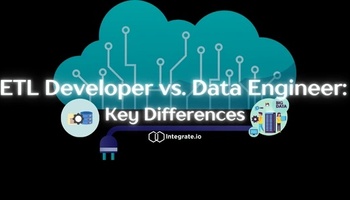Earlier this year we launched an update showing query recommendations on how to improve SQL queries to enhance performance. In most cases, improving query performance requires re-writing the SQL and re-submitting the query.
We got a lot of great feedback from teams that used the recommendations to improve queries. Two requests, in particular, stood out:
- Help me prioritize the recommendations. Which ones are more important? Which one should I do first?
- Where in the query/SQL text should I look? If we are giving you a recommendation on a JOIN and I have 3 JOINs – which one is the problematic one?
Our team has been busy working to answer these questions.
We’re pleased to announce a preview of a new enhancement to Query Details which surfaces a graph of the query execution. The purpose of the graph is to visually pinpoint which portion of the query execution was the bottleneck and took the most amount of time.
Armed with this data you can go back to your SQL and know exactly where to start looking.
Table of Contents
Sample Query Execution Graph
The size of the nodes indicated elapsed time: the bigger the node, the more time was spent on that portion of the query execution.
Nodes may represent any of the following things:
- Table operations like SCAN, DELETE, and INSERT (including Spectrum tables)
- A JOIN operation (and type of join)
- Internal Redshift operations
- Leader node operations
Clicking on any node will open detailed metrics including memory used, rows and data processed, skew, and other useful information on what happened in that operation.
Existing Customer Preview
We’re opening up the feature to existing customers to get feedback. (We plan to release the feature to customers on our ‘Growth’ plan later this year.)
It’s easy to request a graph and we highly encourage it. Simply find a query (the bigger the better) you’d like to see a graph for and send us a request. We’ll reply with a URL that will contain an interactive graph for your query.
There are two ways to make a request:
- Message the #Integrate channel on our community slack http://slack.Integrate.io (make sure to include the query ID, or simply paste in the URL of the query details page.)
- Click the blue banner on the top of the query details page – this action will generate a request to our team with all the necessary details.
Not an Existing Customer?
No problem – if you’re not an existing customer but want to see a graph for one of your queries, simply sign up for a 7-day free trial (no credit card required) and request one during your trial.