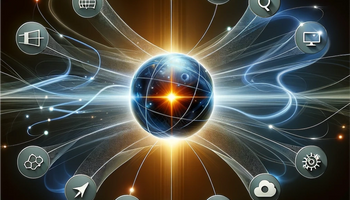What can you do with data collected on Heroku PostgreSQL? How will you analyze it and integrate it? With Integrate.io, of course! Integrate.io lets you connect to a PostgreSQL database on Heroku, design a Dataflow via an intuitive user interface, aggregate the data, and even save it back to PostgreSQL on Heroku or other databases and cloud storage services.
Read more: Heroku Data Transfer with Integrate.io
Integrate.io's native integration for Heroku PostgreSQL Data Integration makes it easy to move data to and from this powerful database-as-a-service. And it requires no code. Schedule a demo.
Heroku PostgreSQL Data Integration with Integrate.io
Set Up Heroku for Data Integration
- Login to Heroku or sign up for free if you don’t have an account yet.
- Go to ‘Databases’ and open the relevant database. If you don’t have a database yet, you can create one for free with the dev plan (bottom screen when creating a new DB).
- After opening the relevant database, look at ‘Connection Settings’ and note down the host, database, user, port, and password.
Read more: The Importance and Benefits of a Data Pipeline
Integrate.io optimizes data integration to and from Heroku PostgreSQL. Its native connector serves as a source and a destination for data transfer, making it a valuable addition to your tech stack. Discover Integrate.io or schedule a demo now.
Integrate.io and Heroku PostgreSQL Data Integration Instructions
- Login to your Integrate.io account or create one for free.
- Click the user image at the top right and choose ‘Account Settings.'
- Click the ‘Connections’ menu on the left, ‘New Database Connection’, and choose ‘Heroku Postgres’.
- Fill in all the Heroku PostgreSQL connection details as noted down in the previous section.
- Click the ‘test connection’ button to make sure that the database integration works. If it fails, then one of the connection details is incorrect. Go back to Heroku and re-check all the PostgreSQL database details.
- Click ‘Create Heroku Postgres Connection’.
- To define your new Dataflow, create a new Integrate.io package via ‘My Packages’ - ‘New Package’.
- Click the ‘New Source’ button at the top and choose ‘Database’
- Click the component that was just added - the ‘database source’ dialog should appear. Choose the Heroku PostgreSQL connection in the ‘database connection’ drop-down and enter the following info (also see database source help):
- Source table - relevant DB table name
- Split by column - primary key column which you should use to split the import workload over several tasks/connections, e.g. ‘id’
- Max connections - number of tasks/connections which you will use to import the data, e.g. 4
- WHERE clause (optional) - WHERE clause to run to limit imported data, e.g. prodcategory = 1 AND prodcolor = 'red'
- Null string (optional) - string to replace null values in char columns. This value won't replace nulls in numeric columns.
- Click the green auto-detect schema button on the right (the circling arrows) to fill the schema automatically. You can also fill or edit it manually.
- Click ‘okay’ to close the component.
- Add components back to the package screen to process the data as necessary.
- To save the processed data back to a Heroku PostgreSQL database, add a database destination component. Note that you can also store the dataflow output to MongoDB, delimited files, or integrate with other services using the relevant destination component.
- Click the destination component. Choose the relevant connection (probably a different one than the source connection) and enter the target table.
- All done! Setup a cluster to run the job. Please refer to the documentation for many more Integrate.io features available for easy data integration.
Read more: Top 7 Integrate.io Features
How Integrate.io Helps Heroku PostgreSQL Data Integration
Integrating data to and from the Heroku Postgres database can be a challenge, especially if you lack SQL or other coding skills. There's a solution. Integrate.io is a no-code and low-code ETL platform that lets you integrate your data between Postgres and:
- A data warehouse like Redshift, BigQuery, or Microsoft Azure SQL Data Warehouse.
- A relational database, CRM, or another database like MySQL.
- Another Heroku application like Heroku Connect.
- Other data sources like GitHub, AWS, and Salesforce.
Integrate.io's Postgres connection serves as a destination and source for Heroku Postgres data. So you can extract data from various sources, transform and configure the data for real-time data analytics, and then load it to a destination of your choice. (Integrate.io automates the entire process.) Once you have moved data to your final destination, use it to generate accurate business insights for decision-making, performance, and profitability.
Alternatively, use the add-on to move data to Postgres. Again, Integrate.io automates the whole process.
With flexible pricing, automation, and customization, Integrate.io is the easiest data integration tool for PostgreSQL.
Integrate.io is the no-code, no-deployment, no-hassle solution for Heroku PostgreSQL data integration. Move data to and from PostgreSQL in a few clicks. Learn more about Integrate.io's native Heroku Postgres connector or schedule a demo.