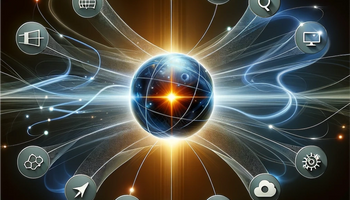Every year, thousands of organizations undergo mergers or acquisitions (M&A). In fact, there were $2 trillion in M&A in the first half of 2019 alone. With so many businesses merging and so many unique partnerships struck each year, finding ways to share data between organizations is becoming a serious pain point.
Data silos, disconnected warehouses, and disparate tech stacks can make transferring critical data a significant barrier. Often times, sales data is the first target for organizations. All of those rich leads are a goldmine of revenue and information, so finding ways to share them with partner brands can be a top priority.
If your business is one of the 150,000+ Salesforce customers, you're in luck. Salesforce enables brands to transfer all of their salesforce data from one organization to another.
Understanding Salesforce to Salesforce
In short, Salesforce to Salesforce lets you share records and data across businesses.
Whether you're going through a merger or acquisition, looking to push sales info to partners, or you have a distributor or supplier who needs sales information, Salesforce to Salesforce connections allow you to share Salesforce data between Salesforce organizations. As long as both businesses have Salesforce, you can push records and fields for any object type over to the other business – saving you time, money, and plenty of hassle.
But, it's a little more complex than that. You're not actually sharing the record itself. Instead, an intermediate record is created that is connected to the primary record via Salesforce. So, the intermediate record is updated and refreshed with any changes to the core record, and this prevents Organization B from editing or deleting Organization A's records.
For more information on our native Salesforce connector, visit our Integration page.
How to Set Up A Salesforce to Salesforce Connection
Before we get into enabling and setting up a Salesforce to Salesforce connection, let's talk about what happens when you do.
For starters, there is no way to disable Salesforce to Salesforce once you enable it. This may sound a little intimidating. But, you can just turn off all of your data share options — which disables its functionality.
Finally, you need to be sure that you have the right policies in place to facilitate data sharing between organizations. There are typically contractual obligations and legal needs that have to be met before data share happens. You don't want to simply start sharing data without having some umbrella of legal, contractual, and compliance coverage.
Enabling Salesforce to Salesforce
Enabling Salesforce to Salesforce is simple.
- Enter Salesforce to Salesforce Settings in the Quick Find Box
- Select Salesforce to Salesforce Settings
- Click Edit
- Click Enable
- Click Save
That's it! It's enabled. From here you can start to configure your Salesforce to Salesforce settings. There are a bunch of ways that you can configure your Salesforce to Salesforce settings. We won't get deep into configurations here. But, there are some nifty things you can do to streamline your Salesforce to Salesforce processes.
Creating Salesforce to Salesforce Connections
For starters, Salesforce to Salesforce has to be enabled at both organizations that are going to use it. So, make sure that your partner follows the above steps and enables their connection.
Before you can send an invitation and create the connection, you need to add that organization as a contact in Salesforce to Salesforce.
- Click the Contacts Tab
- Click New Contact
- Create a new contact making sure to insert an email address for this contact. This contact will be your contact at the organization you are attempting to create a connection with. Or, it can simply be a placeholder contact for the organization itself.
When you first enabled Salesforce to Salesforce, it gave you a new tab called "Connections."
- Go back to your home area and select the bright orange "Customize My Tabs" button.
- Add "Connections" to your available tabs.
Now, you can go to your connections tab and select New Connection. From here, you will select the Contact, the Connection Owner (a.k.a, you), and an option Account or Template. Then, you send the invitation.
Once the other Salesforce business clicks the link in the invitation email, they will be asked to join your Salesforce to Salesforce connection. Once they are connected, you can start sharing objects via the "publishing" feature.
Reporting With Salesforce to Salesforce
Once you are connected with another organization, you will probably want to immediately start reporting on sharing activities. You should have your reporting requirements already established prior to engaging in a Salesforce to Salesforce connection. Remember, reporting helps keep you safe, compliant, and organized throughout the sharing process.
Not only are you sharing extremely valuable data, but once you start sharing things like the Accounts object and customer records, you have to manage your risks thoroughly and report on all activities. GDPR will dish out serious fines to organizations who lose records during this process.
In particular, there are two pieces of language in GDPR that you should pay attention to:
- "personal data must be processed lawfully, fairly and in a transparent manner in relation to individuals." Article 5(1)a
- "processed in a manner that ensures appropriate security of the personal data — including protection against unauthorized or unlawful access and accidental loss, destruction or damage, using appropriate technical or organizational measures." Article 5(1)f
The entirety of Article 5(1) deals with data sharing and GDPR. You should definitely understand these laws and utilize the appropriate legal and technical resources to comply with them.
Here are some tips to help you with reporting in Salesforce to Salesforce.
- You can create a "Connections with Accounts" custom report type. This will let you track connection activities on the accounts associated with the report.
- You should also create a custom report of each shared object. It will track changes made to the object — which tracks changes made by both organizations.
- You can create a "Connections with XXX" custom report type to track each major object. So, "Connections with Leads" will track any updates or deletes to leads shared across organizations.
For more help with Salesforce 2 Salesforce custom reports, click here.
Tips For Using Salesforce to Salesforce
Let's go over some tips for using Salesforce 2 Salesforce.
- Updating records shared via Salesforce to Salesforce will update the records for both organizations. For example, if Org A updates the record, it will update for Org B (and vice versa). When this happens, the "Last Updated By" field will show "Connected User". Otherwise, it will show the user ID of the person within your organization.
- Users can only share their records or records that exist below them in your Account-based access hierarchy. System admins can share anything.
- You can set records to private to stop sharing them.
- Salesforce will force you to go in and accept each record being shared via Salesforce to Salesforce. This can be a significant pain if you're an enterprise with thousands of records being shared daily. There is an AUTO ACCEPT feature that you can click to minimize your touchpoints.
- It takes records a little while to update. So, any account changes aren't seen automatically. This includes leads. So, lead changes may take a moment to properly reflect at the other shared organization. This is normal.
For more Salesforce to Salesforce best practices, click here.
Additional Resources
Below, we've compiled a comprehensive list of resources that we think are helpful for those of you preparing to embark on your Salesforce 2 Salesforce journey.
- The entire GDPR PDF
- Data Sharing document from the Information Commissioner's Office
- An insightful post from SEQ Legal regarding data sharing compliance
- Salesforce to Salesforce documents from Salesforce.com
- A homemade video of someone setting up Salesforce to Salesforce
- A resource if you wanted to use REST API and OAuth (it's much easier to use Salesforce to Salesforce)
Final Thoughts
Over the last few years, Salesforce has simplified the process of connecting to other Salesforce organizations. With Salesforce to Salesforce, you can rapidly set up record and object sharing between organizations — facilitating data sharing methods and strategies. It's important that you are fully aware of all laws and regulations regarding data sharing that may impact you and your organization. Both GDPR and emerging state laws can guide your strategy. We hope this guide helped you understand and setup your Salesforce to Salesforce connection. And, we hope you walked away with a better overall idea of how you can leverage Salesforce to Salesforce to enable your business and your partners.
Related reading: Integrate.io Salesforce Integration
Are you looking for a better way to use all of that Salesforce data that you're sharing? Integrate.io is a cloud-based ETL with incredible visualization and tons of integrations. We can help you transform all of that rich data into business intelligence. Want to see it for yourself? Contact us to schedule a demo and risk-free trial.