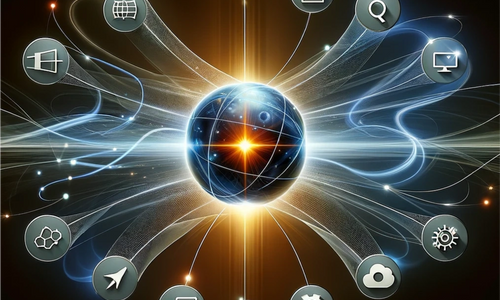Need to connect to NetSuite’s rich data pools through your applications? The NetSuite ODBC driver bridges this gap. This article walks you through installation, configuration, and usage for optimal data integration, including troubleshooting tips for common issues you might encounter.
Key Takeaways
-
The NetSuite ODBC driver provides seamless connectivity, allowing for real-time data access and integrations with various software by enabling live connections between NetSuite and external applications across multiple platforms such as Windows, Unix, and Mac.
-
Users can install the NetSuite ODBC driver on both Windows and Linux systems, requiring manual configuration particularly for Linux, and must further configure the driver to set up the NetSuite ODBC data source with appropriate details for successful data exchanges.
-
The ODBC driver allows popular applications like Microsoft Excel, Power BI, and Tableau to connect to NetSuite, providing enhanced data analysis and reporting capabilities, while also supporting SQL-92 compatible SELECT statements for sophisticated querying.
Unlocking NetSuite Data with ODBC Driver
The ODBC driver makes it easy to tap into the power of NetSuite data by enabling live connections and providing seamless odbc connectivity. The driver ensures interoperability across diverse relational databases, making it a universal tool that allows any application to interface with any database adhering to the ODBC standard.
This driver is more than just a bridge between NetSuite and external applications; it’s a facilitator that enables seamless data exchange, paving the way for efficient data analysis, detailed reporting, and custom integrations. What’s more, it supports multiple platforms including Microsoft Windows, Unix, and Mac, offering flexibility in the environments it can be used.
Why Use an ODBC Driver for NetSuite?
The ODBC driver enables interoperability between NetSuite and a variety of software products, avoiding the need to modify applications for different databases. This means you save time and resources, focusing more on leveraging your data to make informed business decisions.
Another compelling reason to use the ODBC driver for NetSuite is its full support for NetSuite field data types. This ensures accurate and efficient management of data streams from within different applications. Moreover, the driver enables access to real-time NetSuite data, facilitating seamless integration and advanced analytics without the need for a NetSuite client application.
Choosing the Right ODBC Driver
Choosing the appropriate ODBC driver is key to achieving a smooth and efficient data integration. The latest NetSuite ODBC Driver, for instance, has enhanced compatibility with Linked Server in SQL Server, making it better equipped to integrate with external database systems. The 64-bit and 32-bit versions of the NetSuite ODBC Driver version 8.10.143.0, released on February 25, 2022, ensure you enjoy the latest features and improvements, including the use of odbc drivers for seamless connectivity.
Downloading the NetSuite ODBC Driver is straightforward. You simply navigate to the Set Up SuiteAnalytics Connect via the Settings portlet on the NetSuite home page. Remember, the Connect Service must be active to view the download link.
Installation and Configuration of NetSuite ODBC Driver
After selecting the suitable driver, you proceed to install and configure it. The NetSuite ODBC Driver version 8.10.143.0 for Windows 32-bit systems, released on September 4, 2023, ensures compatibility with the latest system updates. The installer for the ODBC driver, available only for Windows, simplifies the process by installing the driver and unpacking additional distributable content such as licenses and certificates to the selected folder.
The driver version also includes support for Transport Layer Security (TLS) 1.3. This provides improved security for data transport in Windows environments. In contrast, Linux systems require a bit more hands-on approach as there’s no dedicated installer. Instead, you’ll need to manually configure the driver, which we’ll cover in a separate section.
Installing on Windows
The installation of the NetSuite ODBC driver on Windows is a simple process. There are two primary methods: the complete driver installation bundle, which includes an exe file, and the installer only method. The driver installation bundle contains a .zip file that has the installer and a dsn.ini file with necessary parameters for DSN creation. This method is ideal if you plan to connect the driver with your existing NetSuite account.
On the other hand, if you’re installing the driver for multiple or different users, the installer only method is recommended as it excludes user-specific context data. Regardless of the method, it’s crucial to perform the installation as a local administrator on a Windows system to ensure a successful installation.
After installation, you should use the ODBC administrator tool to accurately configure the NetSuite data source, including details such as the account ID and role ID. In cases where the ODBC driver upgrade did not follow the standard path, you can use the Windows registry to set required attributes like ‘AllowSinglePacketLogout’.
Installing on Linux
Linux users will need a more hands-on approach to install the ODBC Driver. Here are the steps to follow:
- Select the appropriate platform and agree to the terms of service.
- Save the .zip file containing the ODBC Driver.
- Extract the .zip file to a chosen location on your Linux system.
Next, create a new directory specifically for the ODBC Driver installation, recommended as ‘/opt/netsuite/odbcclient’, or choose an alternative location if necessary. Once your directory is set up, copy the extracted ODBC Driver installation files to the newly created installation directory to proceed with the installation process.
This manual process gives you complete control over the installation, ensuring it aligns with your specific Linux environment.
Configuring the ODBC Driver
Once the installation is done, you need to configure the ODBC driver. Start by setting up the NetSuite ODBC data source. This involves:
- Specifying the data source name (DSN)
- Providing a description
- Entering the account ID
- Entering the role ID
- Specifying the Service Data Source
- Enabling the Static Data Model and Uppercase Schema attributes if necessary
Depending on whether you’re using 32-bit or 64-bit third-party applications, create a DSN using the appropriate ODBC Data Source Administrator executable.
Next, follow these steps to set up the Connect Service:
- Set the host name for the Connect Service.
- Ensure the port number is correctly set to 1708 by default.
- For performance and security, consider adding advanced driver attributes such as AllowSinglePacketLogout.
- Optimize metadata retrieval with the ReturnForeignKeys option.
- Ensure the TrustStore parameter in the connection string includes a path to the ‘ca3.cer’ certificate to secure the SSL connection.
- Leave the Hostname in Certificate field blank.
A DSN is generally created automatically during ODBC driver installation with a dsn.ini configuration file that reflects the Service Host, Account ID, and Role ID of your account.
After setting up the DSN, use the ‘Test Connect’ feature to verify connectivity before saving the configuration to finalize the DSN setup.
Connecting Popular Applications to NetSuite via ODBC
With your ODBC driver installed and configured, you can now explore the wide possibilities of data integration. Popular applications such as:
- Microsoft Excel
- Power BI
- Tableau
- Tableau Prep Builder
- Crystal Reports
can be connected to NetSuite using the ODBC driver. Establishing an ODBC connection to NetSuite facilitates seamless data exchange, crucial for custom integrations and enhancing overall business processes.
What’s more, recent improvements to the ODBC driver have included better compatibility with various applications, suggesting enhanced data mapping and integration capabilities. The ODBC driver enables various ODBC-aware applications to connect to NetSuite directly via HTTPS, opening up a world of possibilities for data analysis and reporting.
Microsoft Excel
One of the most popular applications to connect with NetSuite via the ODBC driver is Microsoft Excel. To leverage Excel for advanced data analysis with NetSuite data, users must first connect Excel to NetSuite using the SuiteAnalytics Connect ODBC driver. This allows Excel users to execute queries over NetSuite tables through the Connect schema and load results into the worksheet using the ‘New Query’ feature available in Excel 2016 and later versions.
Inside Excel, data can be organized and managed through queries, allowing users to:
- Restructure data by rearranging and removing columns in the Query Editor
- Import data from NetSuite
- Craft comprehensive visualizations through pivot tables and other powerful Excel functions
This opens up a world of possibilities for importing, transforming, and visualizing live NetSuite data, with additional manipulation possibilities using standard Excel functions and complex formulas. Excel’s Query Editor provides an easy way to import data from NetSuite and craft comprehensive visualizations through pivot tables and other powerful Excel functions.
Alternative methods, such as the Data Connection Wizard or Microsoft Query, offer Excel users options to establish connection to NetSuite data sources and choose specific tables to import.
Business Intelligence Tools
Beyond Excel, the ODBC driver also integrates with Business Intelligence (BI) tools. The driver enables integration with external data analysis, business intelligence, and reporting tools, empowering users with more robust data analysis and reporting capabilities outside of NetSuite’s native functions. Real-time access to NetSuite data is pivotal for these tools to create accurate and up-to-date dashboards and analytical applications.
The ODBC driver’s ability to access multiple databases concurrently, using open database connectivity, is a key benefit for constructing comprehensive business intelligence solutions that support strategic decision-making.
Tools such as Power BI and Tableau leverage the NetSuite ODBC driver to:
- Connect and extract data
- Generate interactive dashboards
- Create detailed reports
- Create visualizations that inform business strategies.
Custom Application Development
In terms of custom application development, the ODBC driver is also extremely useful. Developers can use the ODBC driver to build custom connectors to NetSuite, enabling tailored solutions that address specific business needs. For secure connectivity, the driver supports token-based authentication, providing a secure way to connect to NetSuite without using user credentials.
Moreover, Devart’s ODBC Driver for NetSuite supports DML (Data Manipulation Language) operations like INSERT, UPDATE, and DELETE, allowing modification of NetSuite data as in SQL databases. The compatibility with Visual Basic in Visual Studio has been enhanced, allowing developers to more easily create apps that interact with NetSuite data.
Enhancing Your NetSuite Experience with Advanced ODBC Features
Apart from its basic functions, the NetSuite ODBC driver also has advanced features that greatly improve your NetSuite experience. One of these is the ability to access data more efficiently through the incorporation of metadata caching in version 3.1 of the driver, which greatly accelerates performance by storing schema information for faster retrieval.
Another noteworthy feature is the support for the LIMIT clause natively from version 3.0, eliminating the need for local caching during data retrieval operations. Moreover, version 3.0 of the driver expanded its data management capabilities by adding support for Custom Lists, which facilitates the handling of more intricate NetSuite data.
SQL Support and Extended Syntax
The ODBC driver’s extended SQL syntax is SQL-92 compatible, providing users with a familiar and widely used standard for interacting with NetSuite data. The driver supports an extended SQL syntax allowing the use of SQL-92 compatible SELECT statements with features such as complex JOINs, WHERE conditions, and subqueries, thus allowing for sophisticated queries with multiple tables in various programming languages.
These features enhance the capacity for detailed data filtering and nested queries. The driver also enables the use of GROUP statements, aggregation functions, and ORDER statements in queries accessing NetSuite data. This means users can summarize and analyze NetSuite data directly through SQL queries.
The NetSuite ODBC driver also facilitates sorting of the retrieved data based on specified criteria through the use of ORDER BY statements in SQL. For large data modifications, bulk updates can be performed by combining SQL statements into batches, streamlining the process.
Data Caching and Connection Pooling
In addition to extended SQL syntax, the NetSuite ODBC driver also offers data caching and connection pooling features that improve performance and efficiency. Local data caching stores frequently accessed data, reducing the time needed to retrieve it from NetSuite. Connection pooling conserves resources by allowing multiple users to share a set of database connections, reducing the overhead that comes with establishing new connections for each user.
These features streamline database interactions and reduce schema lookup overheads, contributing significantly to faster operation and overall performance enhancements. By integrating local data caching and connection pooling within the ODBC driver, you can achieve a secure and efficient connection that enhances your NetSuite experience.
Bidirectional Data Mapping
The NetSuite ODBC driver offers the following features:
- Advanced data conversion mechanisms
- Bi-directional mapping between NetSuite and ODBC data types
- Versatility and ease of use
- Proper handling and conversion of data between NetSuite and external applications using the ODBC standard
The ODBC driver provides full support for all NetSuite API data types and is compatible with fully Unicode-compliant environments for accurate data retrieval and modification across multilingual databases. Configuration attributes like ‘Static Data Model’ and ‘Uppercase Schema’ can be enabled in the ODBC data source to enhance application compatibility and improve the visibility of the data model.
Troubleshooting and Support
Despite being designed for smooth operation, the NetSuite ODBC driver can occasionally encounter issues. Thankfully, the driver offers instant help from knowledgeable professionals to facilitate quick problem resolution. Furthermore, nightly builds with hotfixes are available to promptly address and correct issues.
Common Issues and Solutions
Challenges can arise, even with the finest tools. For instance, after successfully setting up the ODBC driver, a connection test using the user’s NetSuite account credentials should be performed to confirm everything is working as expected. Additionally, watch out for performance slowdowns when enabling tracing in the ODBC Administrator tool due to extensive logging of ODBC driver calls.
Other known challenges include querying over SuiteAnalytics Connect schema tables with more than 999 fields, which may hit an Oracle limitation. When connecting Power BI to NetSuite via the ODBC driver, remember that credentials, specifically the NetSuite username and password, are necessary.
Accessing Support Resources
Besides troubleshooting, there are several resources available for support. The NetSuite Help Center offers comprehensive documentation and step-by-step guidance on the installation process for the NetSuite ODBC driver. You can also send feedback, rate the NetSuite ODBC driver, or request new features via the provider’s feedback page.
For queries related to licensing, purchasing, or downloading the NetSuite ODBC driver, you can submit requests through a specific contact form. There’s also a dedicated forum for discussions about the NetSuite ODBC driver, where users can both seek and offer assistance and advice regarding their questions and challenges.
To stay updated on announcements and updates about the NetSuite ODBC driver, you can follow the provider’s official Facebook page.
Summary and How Integrate.io Can Help
In summary, the NetSuite ODBC driver is a powerful tool for any business looking to unlock the full potential of their NetSuite data. From installation and configuration to connecting popular applications and utilizing advanced features, the driver offers a robust and flexible solution for data integration. With the right knowledge and resources, you can leverage this tool to streamline your data processes, enhance your NetSuite experience, and ultimately drive data-driven decision-making in your business.
Integrate.io excels in merging data streams from various sources, making your data integration process simpler. By leveraging powerful data management tools and a user-friendly interface, Integrate.io can help streamline your data integration process, enhancing your NetSuite experience and enabling you to focus on what matters most – making data-driven decisions that drive your business forward. Try a free 14-day trial today!
Frequently Asked Questions
What is NetSuite ODBC driver?
The NetSuite ODBC driver allows applications to access NetSuite data using standard SQL queries, making it compatible with various business intelligence tools and applications. It provides a way to connect with live NetSuite data from any application that supports ODBC connectivity.
How to configure a DSN for ODBC driver for NetSuite?
To configure a DSN for ODBC driver for NetSuite, open the ODBC Data Source Administrator, select either User DSN or System DSN tab, click Add, choose Devart ODBC Driver for NetSuite, enter the connection information, and test the connectivity. Once done, click OK. This should successfully configure the DSN for the ODBC driver for NetSuite.
How do I connect NetSuite ODBC to excel?
To connect NetSuite ODBC to Excel, go to the Data tab in Excel, select New Query > From Other Sources > From ODBC, and then type DSN=NetSuite in the connection string field to utilize the Connect driver DSN for connection.
How do I install the NetSuite ODBC driver?
The installation process for the NetSuite ODBC driver differs based on the platform. On Windows, you can choose between the complete driver installation bundle or the installer only method, while manual configuration is necessary for Linux systems.
Can I connect popular applications to NetSuite using the ODBC driver?
Yes, you can connect popular applications like Microsoft Excel, Power BI, and Tableau to NetSuite using the ODBC driver, enabling improved data analysis and reporting capabilities.